How to deploy Comet for high volume customers
Overview
This document provides guidance on how to efficiently deploy Comet across a high volume of devices. You must already have a Comet Management Console (Comet-Hosted or Self-Hosted) ready to deploy Comet to your devices.
If you do not have a Management Console yet, you may refer to the product pages below for more information:
Pre-deployment preparation
These steps will save you time if you configure them on the Comet Management Console before deploying the client.
Re-branding
Comet is 100% re-brandable – this includes the Comet Management Console and Comet Backup client interface, as well as the client installer.
If you plan on re-branding Comet, apply your branding first before deploying Comet to apply your branding to the installer. Check out our separate guides below for full instructions:
Codesigning
If you do re-brand the client software, we strongly encourage configuring codesigning.
Signing the installer is recommended to improve compatibility with some antivirus (AV) software.
Without codesigning, you would usually get "SmartScreen" / "unknown publisher" prompts when installing the software on Windows devices. A silent install would not show these popup warnings from the operating system, instead an unsigned installer may quietly fail.
For more information, please visit our full guide on codesigning.
User policies
In the Comet Management Console, configure global settings across users.
User Policies apply global rules to enforce restrictions on user access, backup and storage types - as well as apply default backup settings, email reports and retention rules. For more information on global rules and settings that can be configured, please check out our separate guide on how to apply User Policies.
Storage Templates
A Storage Template may be used to manage default storage options, which are available when provisioning a new Storage Vault for a user. When adding a Storage Vault for a new or existing account, you can simply assign a Storage Template instead of manually creating a storage location per account.
If configuring cloud storage through Storage Template, check out our full guide here on how to configure cloud storage with Comet.
If configuring on-prem storage through Storage Gateway, you can set a Storage Template following our guide on how to set up on-prem storage.
Deployment scenarios
The high-level process to mass-deploy Comet can be summarized in three steps:
- Download the Comet installer.
- Silent install the Comet installer
- Register the device on the Comet Management Console.
There are several ways to install the client on your multiple devices. If using an RMM, you have the option to use an RMM script. Alternatively, you can save the client on a shared NAS for easy transfer to a connected end-point.
There are two ways to perform a mass deployment on your infrastructure:
Remote registration - With this, you are deploying the client first and then registering the devices later. Usernames can be created later.
With username and password - This is a deployment option which requires you to create the user profiles on the Comet Management Console first. The username and password will be included in the deployment script.
There are some considerations for each approach that may help you decide which one works best for you:
- When performing lobby mode registration, do note that you will have to manually register each device to a user profile on the Comet Management Console after installing Comet on the devices.
- When performing a registration with username and password, the credentials may be exposed in the script. The user profiles must also be created before initiating the deployment.
We have a separate guide on how to perform a remote registration depending on the Operating System:
Registering the device
To register an end-point on the Comet Management Console, the end-point must be logged in to a user profile on the Comet Management Console.
This may be done as you are deploying the client or after, depending on your deployment strategy. User profiles are a security boundary. Devices logged in to a user can see all data within the user, and no data outside of it. We cover this in more detail on our encryption and key management here guide.
It is possible to create multiple users at once.
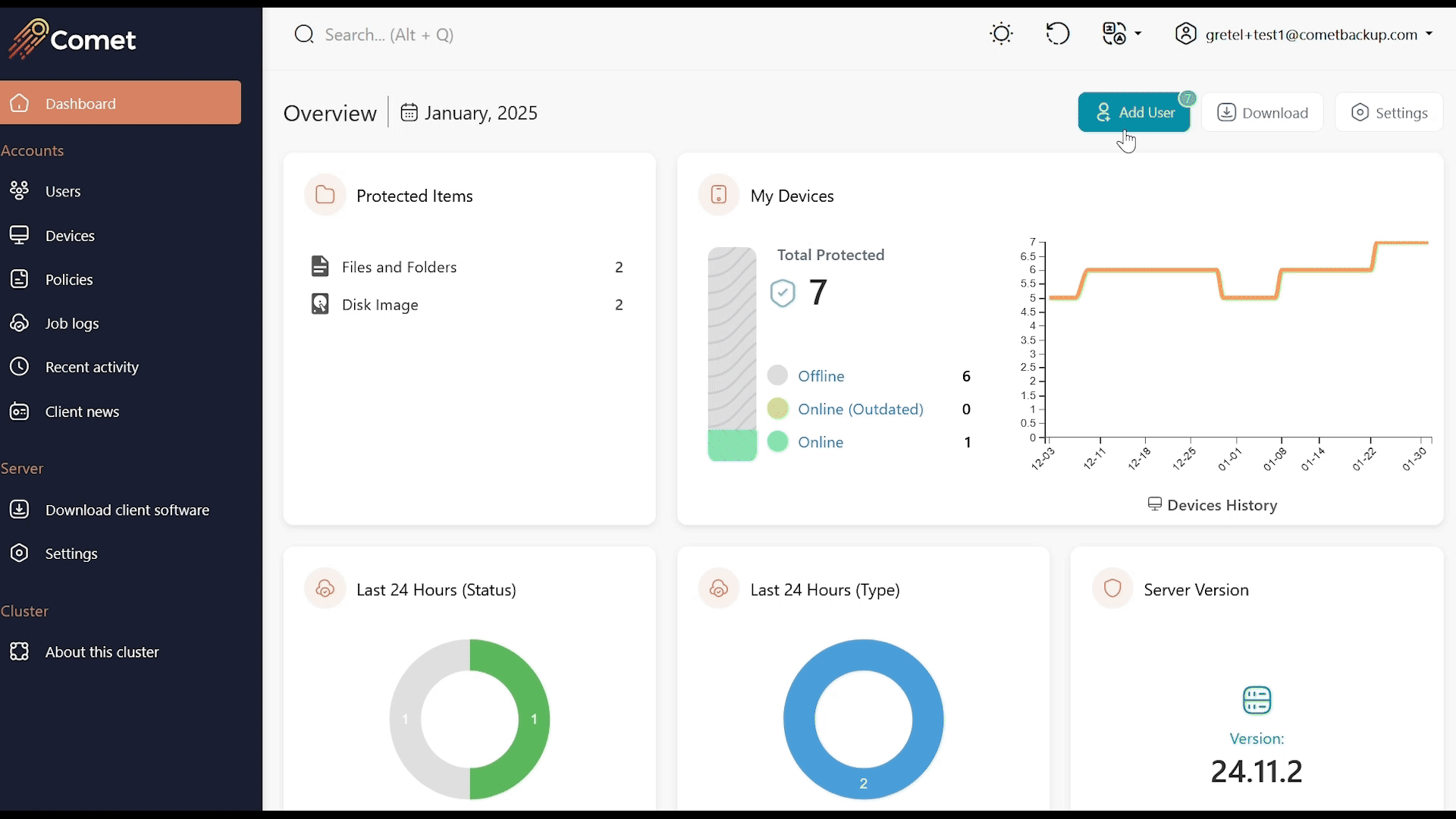
If performing remote registration, you must register each end point to a user profile on the Comet Management Console.
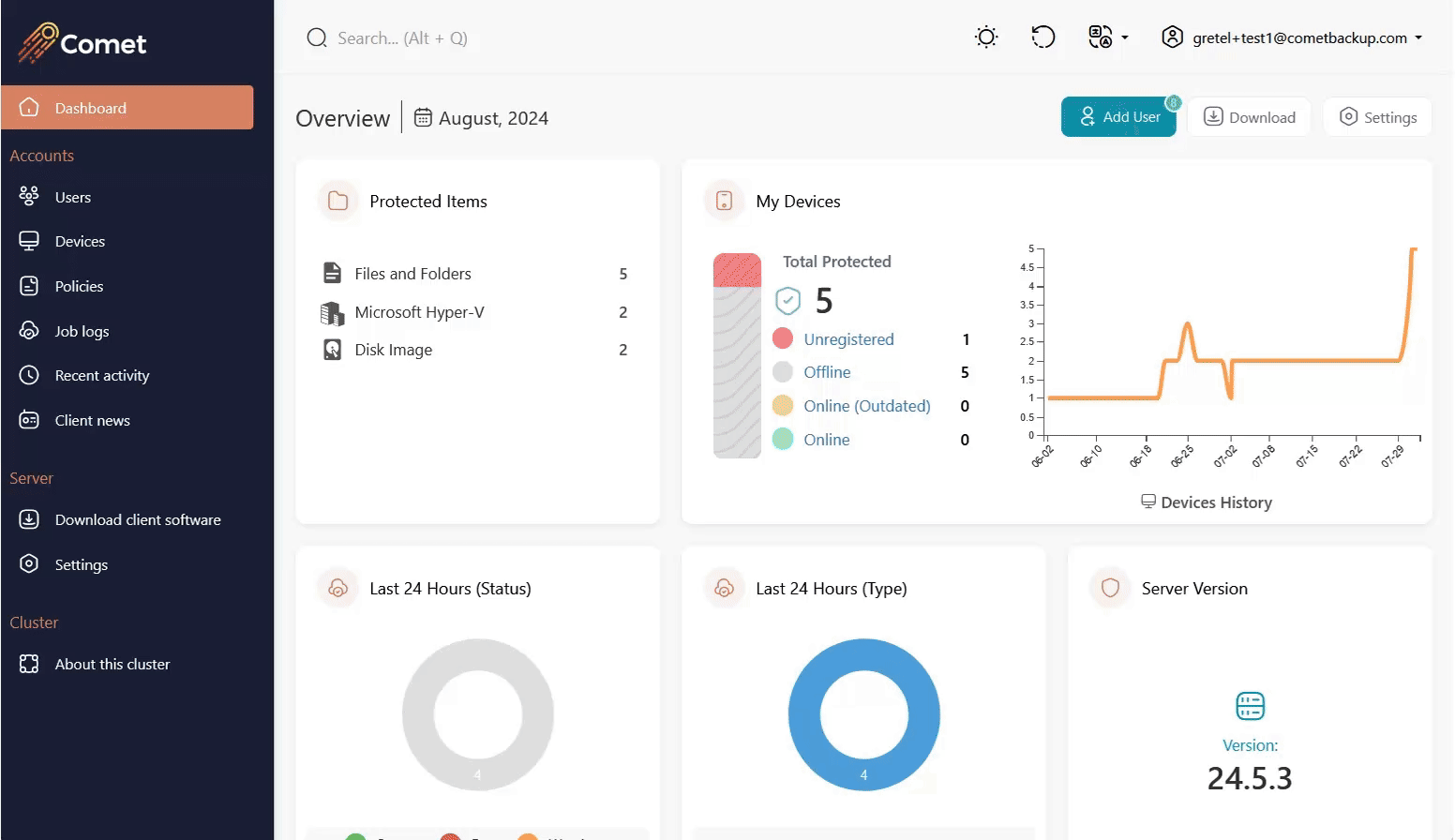
Applying customizations
You may want to tweak settings applied to specific devices or users that would be different from the templates and global settings you had originally enforced.
You can go into each user profile and make these changes.
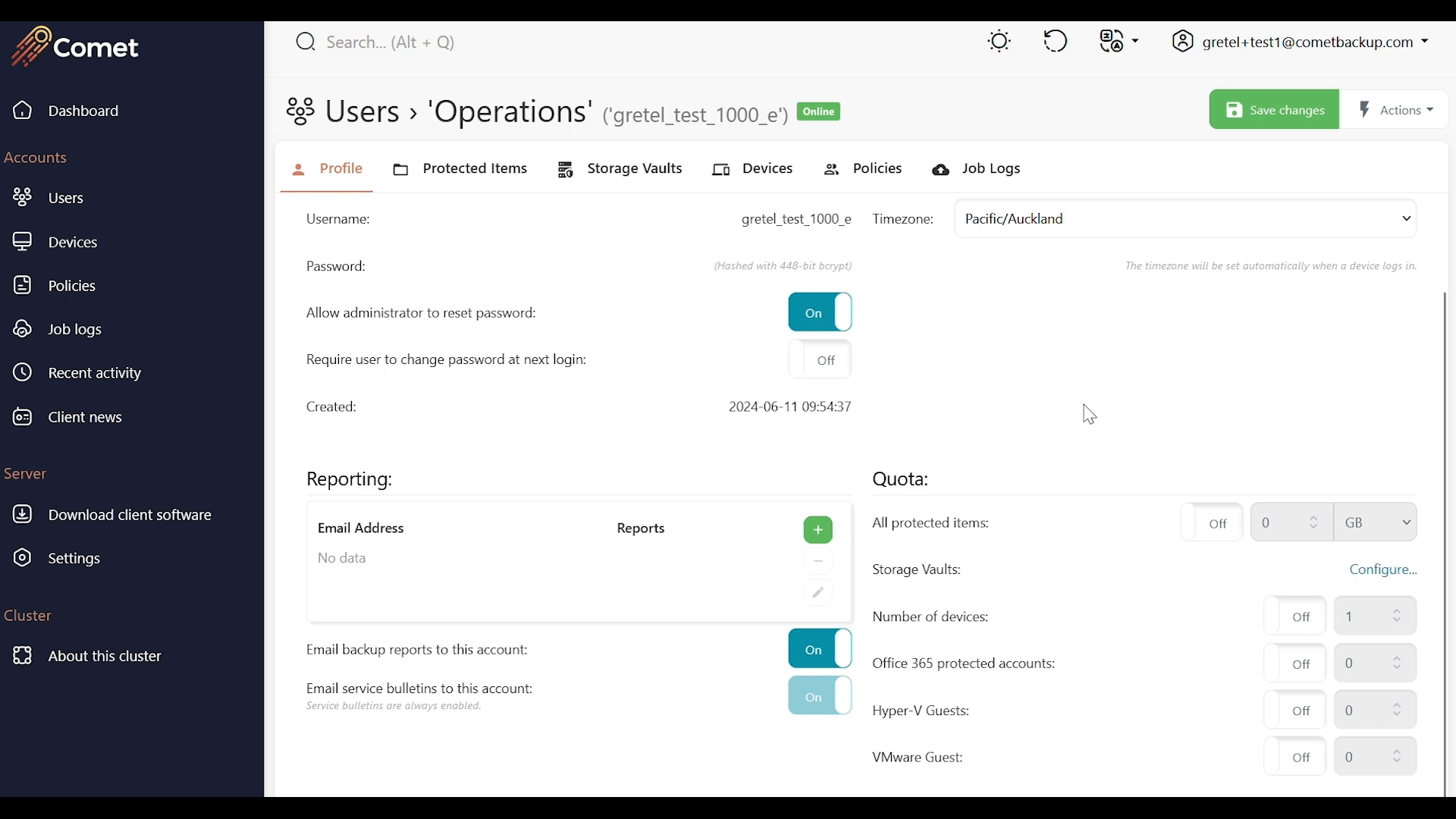
If you need any assistance to mass-deploy Comet, please raise a Support ticket and we will be happy to help.