How to re-brand the Management Console
Comet is fully re-brandable. The Comet Management Console, Storage Gateway and Client can be white-labelled, and the storage provider icons can be hidden as well on all the end user interfaces.
This guide covers the re-branding options with Comet.
Video tutorial
Here is a quick video tutorial to walk you through the process of re-branding the Comet Management Console, Storage Gateway and Client software.
Comet Management Console and Storage Gateway branding
You can configure the appearance of your Comet interface to display either Comet Backup branding or your own branding.
If you are Self-Hosting Comet, there is an option to configure re-branding on the cometd.cfgfile as well as on the web interface.
Re-branding Comet through the web interface
In your Management Console or Storage Gateway, head to ‘Settings’ and select System Branding’.
Customize the look of the interface and click on ‘Save changes’ when done.
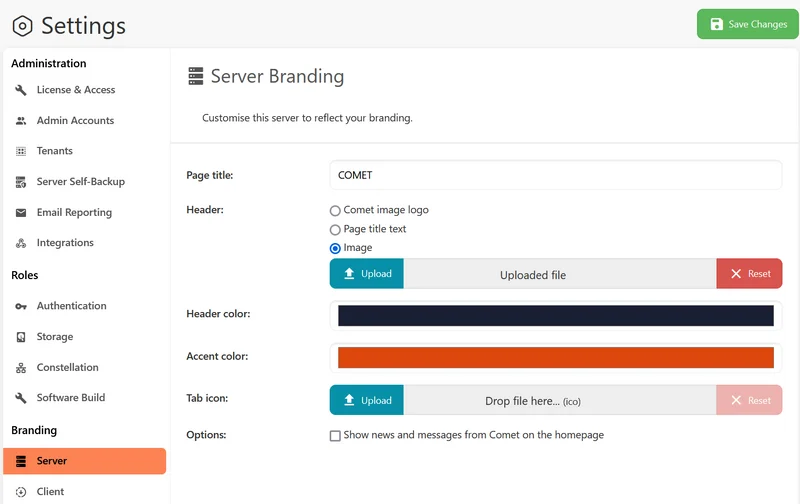
Comet re-branding options
Header: Page Title
The Page Title removes the company name, Comet, and replaces it with your preferred text. This is visible in the Comet web interface header as well as on the browser tab.
Make sure to tick on ‘Page title text’ under Header as shown in the screenshot below and you will then be able to replace ‘Comet’ in the Page title field.

Header: Image
It is possible to upload an image instead as a header. Make sure to tick on ‘Image’ under Header as shown in the screenshot below and you will then be able to upload an image. The accepted file formats are: jpg, jpeg, gif, png, and svg.
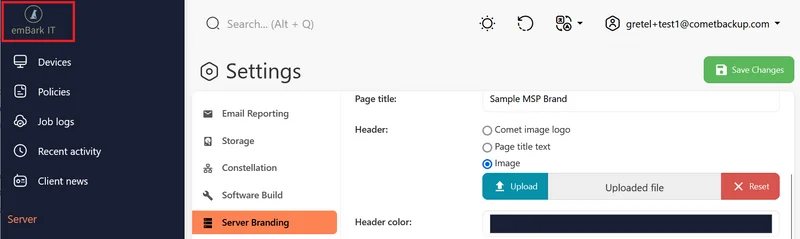
Header and Accent color
The Header color replaces the color in the left section (default is a dark blue color). The Accent replaces the color that highlights the section you are currently on (usually orange).
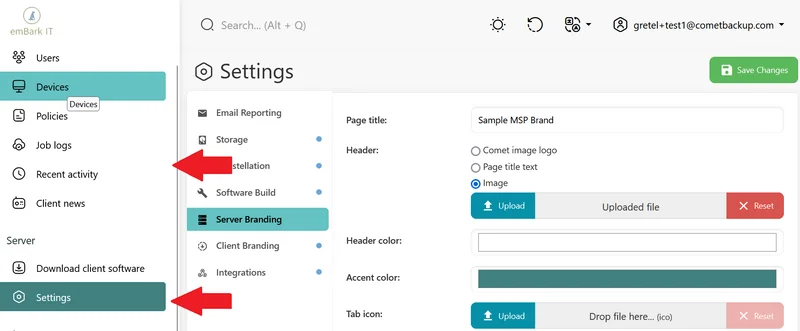
Tab icon
The Tab icon can also be changed. Make sure to use an .ico image.
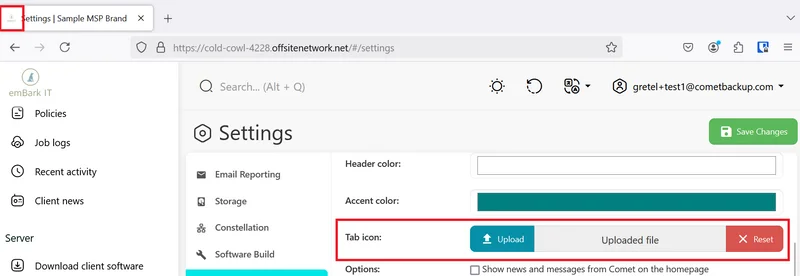
Options
When ticked, this will show the link to Comet’s blog in the Comet Management Console Home Page.
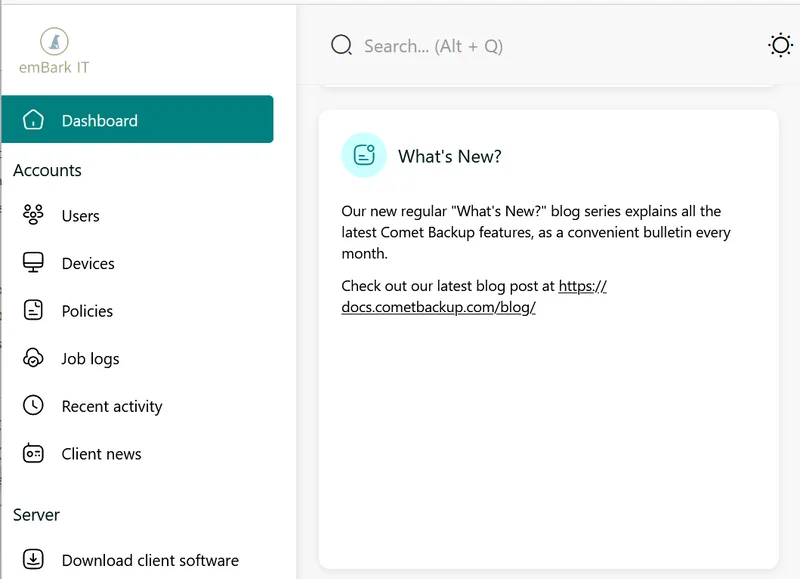
Re-branding Comet through the config file
If you are Self-Hosting the Comet Management Console and/or Storage Gateway, there is an option to set re-branding on the cometd.cfg file following these steps:
- Look for
cometd.cfg(C:\Program Files\Comet Server \config \cometd.cfg) or (C:\Program Files\Comet Core \config \cometd.cfg), - The Branding section contains properties that can be used to modify the appearance of the Comet's built-in web interface.
- The BrandName property sets the text displayed in the top-left corner.
- If the LogoImage property is set to the path to an image on the local filesystem, this logo image will be displayed replacing the logo text