Managing your Comet billing
Comet works on a pre-paid model, where you would pre-purchase Comet credit. The minimum top-up for your Comet account is 100 USD, and free extra credit is applied for higher-value packs.
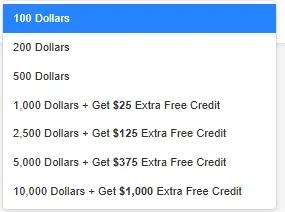
You will not receive a lump sum invoice monthly and fees will be deducted from your pre-purchased credit instead.
There are three components to your billing:
- Plan fees
- Device and booster fees*
- Comet Storage fees (only if using) Check out this guide for more details.
*Offer free trial with our 14-day guarantee at no additional cost. Check out this guide for more details.
All fees are recurring monthly charges*, calculated on a 30-day cycle.
*Hyper-V, VMware Protected Item, Comet Storge, and Plan fees are broken down and charged daily.
See below for more details of the breakdown of your fees.
How to set up automatic payment
Setting up automatic payment is essential to prevent your Comet account from running out of credit.
Note: When your Comet account goes into negative balance, your Comet-Hosted Management Console and your Self-Hosted Comet Management Console or Storage Gateway will be disabled and backups are inaccessible until you have credited your account.
Adding a credit card & configuring automatic payment
- In the Billing section of your Comet Account Portal, Click on ‘My Credit Cards’ and 'Add a new card'.
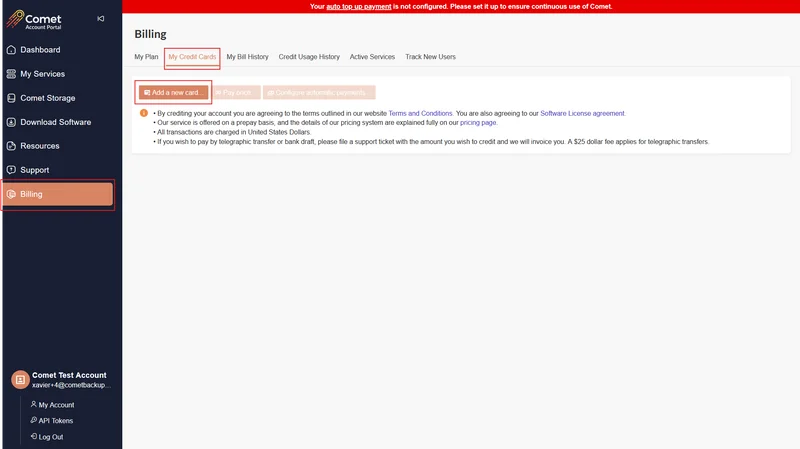
- Follow the steps on the screen and enter your card details.
- Once your card is verified, click on ‘Configure automatic payments’ to set conditions for your payment. The default is to top up your account with $100, 5 days before it is used up. You can choose:
- To automatically purchase credit X day(s) before your credit is used up (i.e., make a purchase 7 days before running out of credit).
- The default credit pack to purchase (i.e., purchase $1,000 credit pack before running out of credit).
- Click on ‘Save’ before leaving the page.

Additional notes:
- Depending on your card settings, you may be required to enable overseas transactions.
- Your credit purchase will appear on your bank transaction with the merchant name as Comet Licensing Limited.
- A temporary hold of $1 is applied to verify the validity of your newly added card, which will be release within a short time.
- We currently accept credit, debit and pre-paid Visa, Master and AMEX cards.
- The primary Comet user and additional user (if any) who has billing notification enabled will receive emails from noreply@cometbackup.com for successful/failed transactions.
Catch-up charges
If a user is deleted, and then devices with the same device IDs are later re-created, the data has still been stored for that period of time and services have been provided, and the system will apply back-dated charges to fill in the missing period.
Catch-up charges are charged once every billing cycle, which runs twice a day. These charges may appear as multiple charges over several days until all the charges are caught up.
How to view your payment receipt
Your receipt can be found in the 'My Bill History' section of the Billing tab of your Comet Account Portal. Ensure you download your recepit for safekeeping.
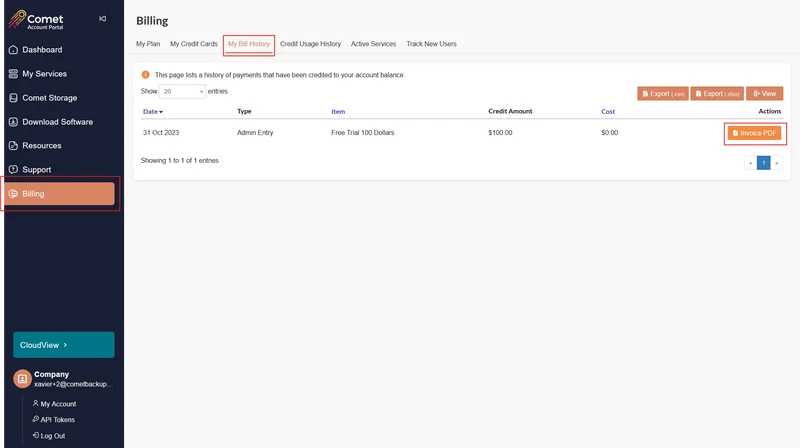
The primary Comet user and additional user (if any) who has billing notification enabled will receive a copy of the receipt from noreply@cometbackup.com.
How to view your past charges
Your past charges can be found in the 'Credit Usage History' section in the Billing tab of your Comet Account Portal.
Use the “View” icon to select columns or filter specific dates of your past usage.
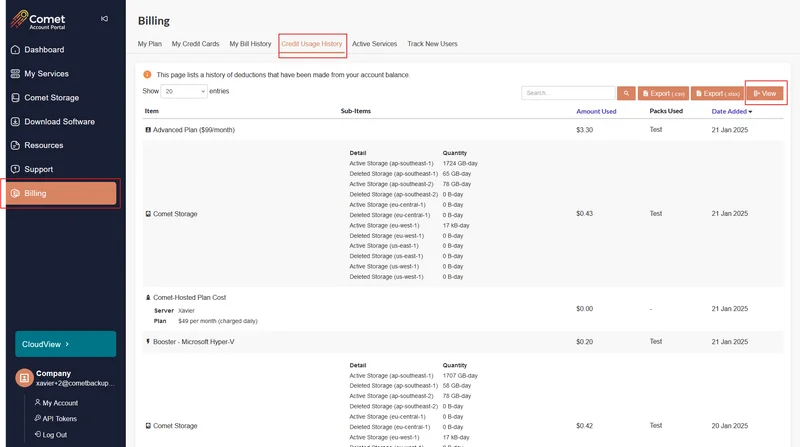
Export your usage in CSV or Excel. The exported sheet will show the items charged:
- Plan Name (e.g.: Professional Plan)
- Devices & boosters
- You will see the Device ID for device & booster, together with the Tenant ID indicating which server is the device and booster associated with.
- Each device has a unique identifier, known as Device ID.
- Device and booster fees start to apply on a connected device after you have added a Protected Item (booster fees will also apply on the same day when it is added to a device).
- Comet Storage, if using
- Your Comet Storage usage is broken down by active and deleted storage usage by bucket region.
- Your storage usage on a user level will not be visible here. Instead, you can access your storage usage in the Users section of the Comet Management Console.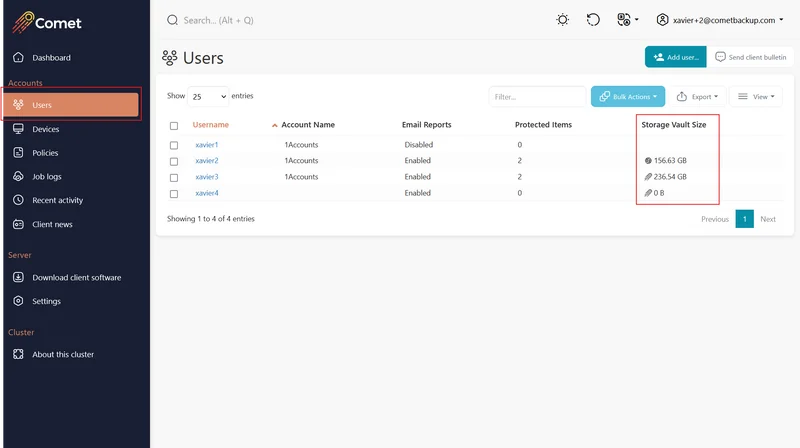
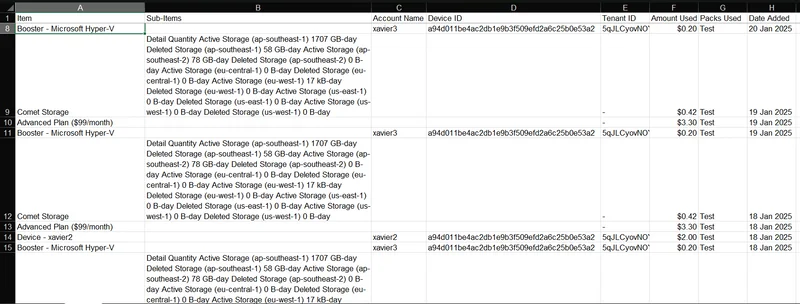
How to view your upcoming charges
Your upcoming charges can be found under 'Active Services' of the billing section. This shows you when and how much will you be charged next for the specific items.
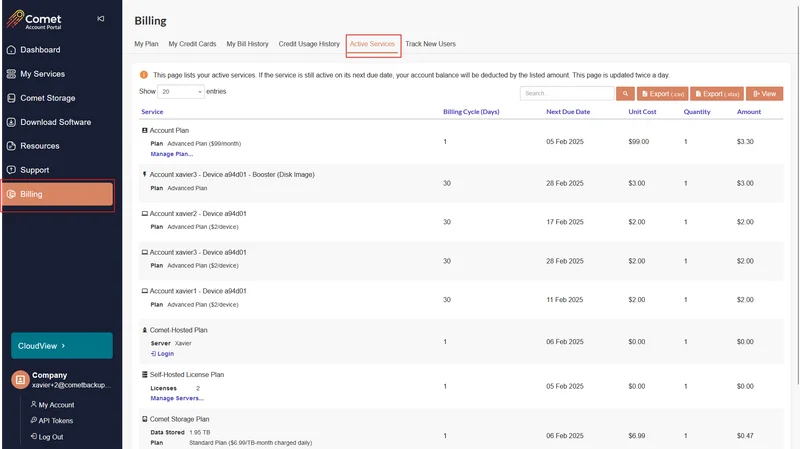
Removing a device
Uninstalling the software and logging the device out will still incur charges. Revoking a device disconnects it from your server and it stops scheduled backups and charges.
To revoke your device from your Comet Management Console, head to the Devices tab, identify the device and click on “Revoke”.
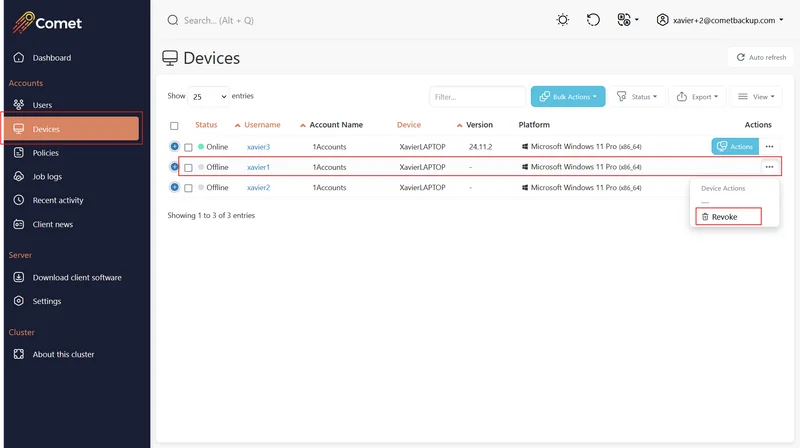
Removing Comet Storage
Please refer to this guide to unsubscribe from Comet Storage.
Feel free to reach out to hello@cometbackup.com if you have any questions about billing.