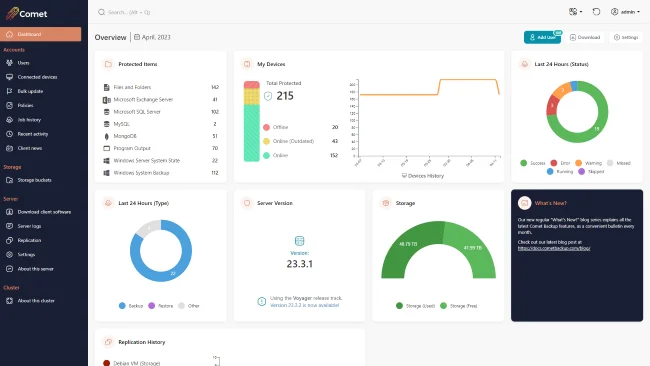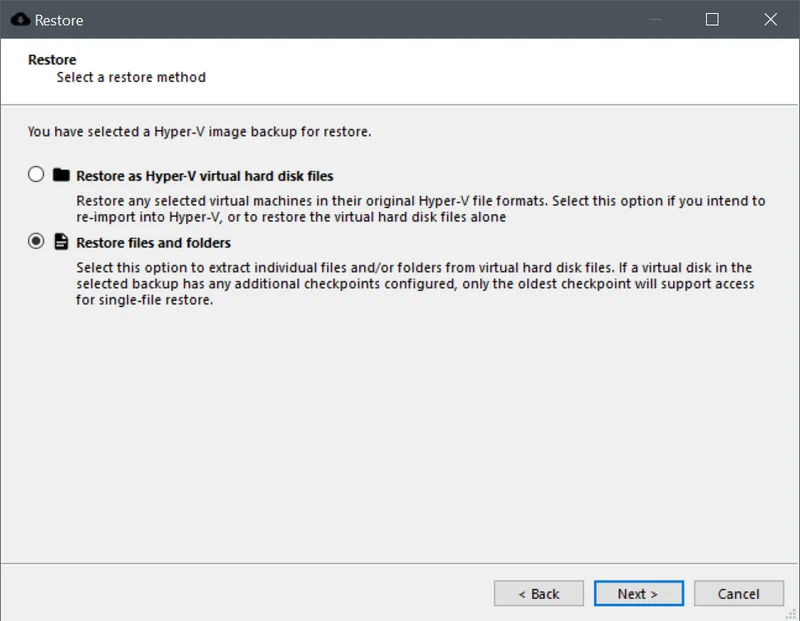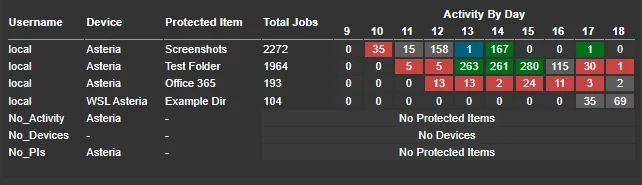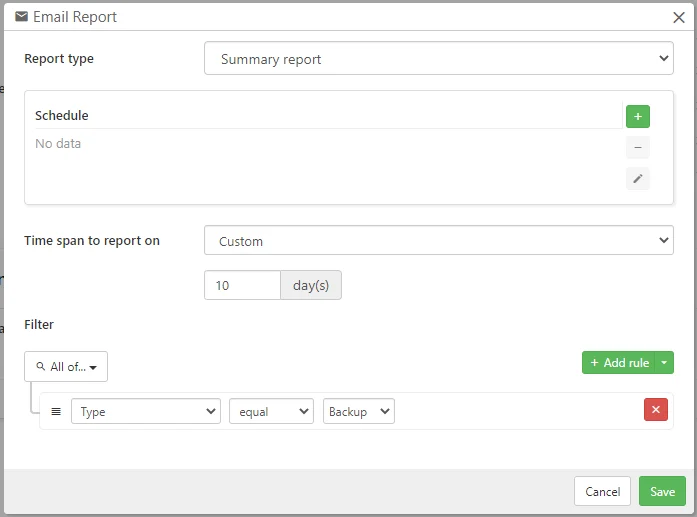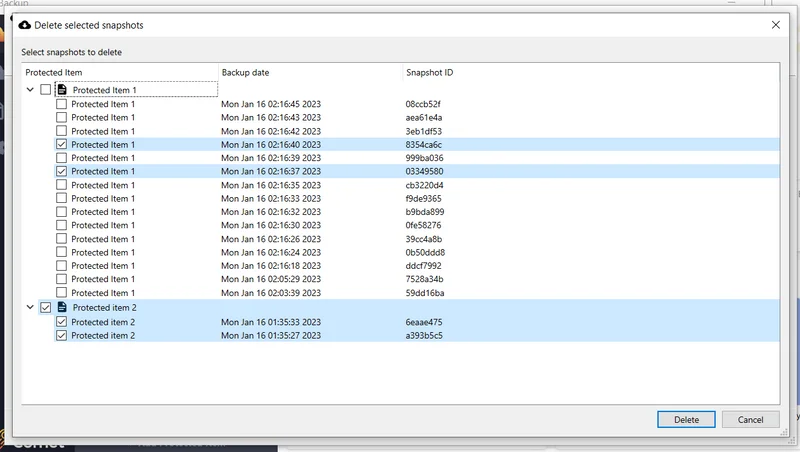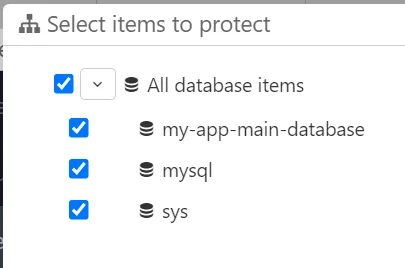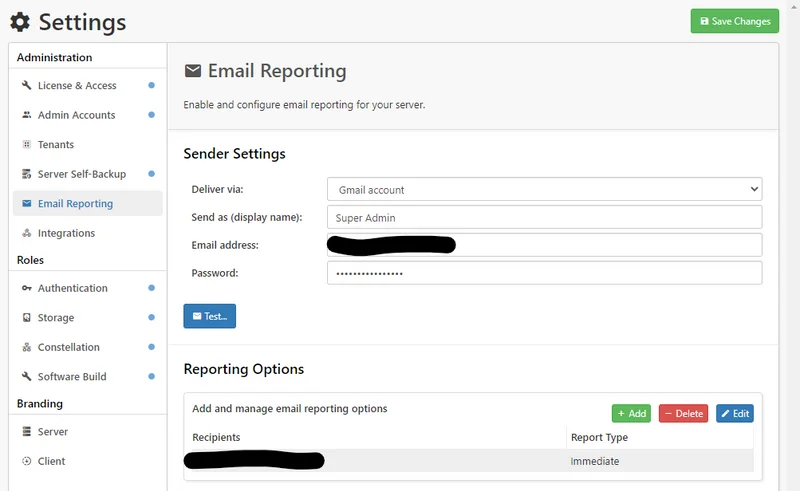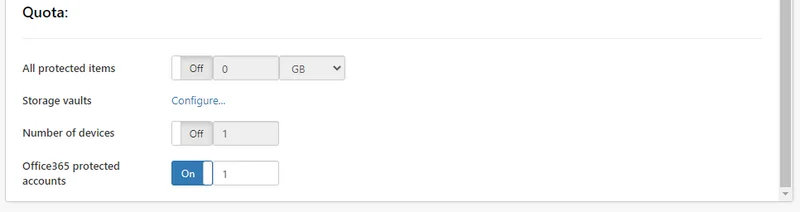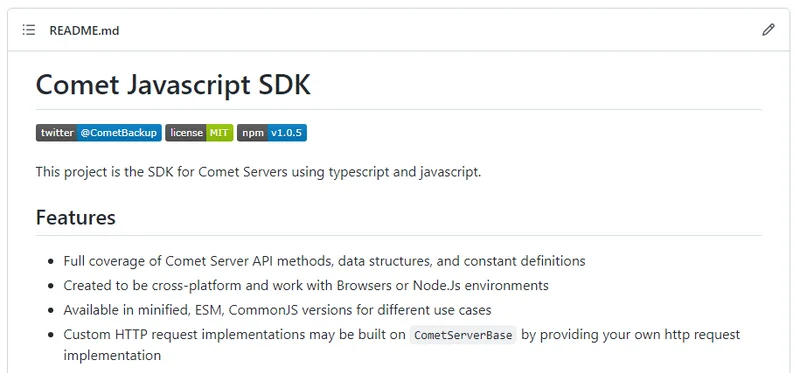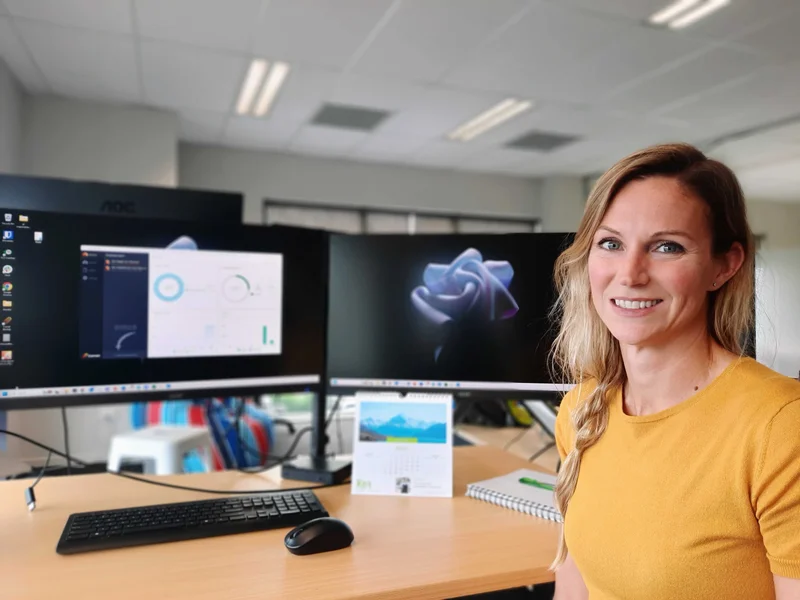
Where are you originally from?
I'm from Stockholm, Sweden and I just celebrated 5 years in New Zealand! Times flies when you are having fun! Love, family and new adventures brought me to this lovely country.
What is the one thing about Sweden that you’d like non-Swedes to know about?
We have a useful word that I don’t think many other countries have – “lagom”. It means not too much, not too little, but just the right amount and it’s a very handy word to have in your vocabulary (I think).
Also, that there are no polar bears in Sweden. It’s funny how many times I get asked that question!
How long have you been working at Comet Backup?
This is my seventh week at Comet, but it feels longer than that (in a good way)!
Before Comet, after completing a master’s degree in IT engineering and a bachelor’s in business studies, I worked as a BI Consultant in Stockholm for 8 years. When I moved here, I started working as a Senior Product Owner and I did that for almost 5 years before joining Comet.
What attracted you to Comet?
The industry was completely new to me, and I wanted to try working in a younger business that was growing fast. Having the chance to be the first dedicated product person in the company was an exciting opportunity too!
How would you describe your role as Product Manager at Comet?
In short, my role is to work closely with all Comet teams to ensure we deliver a high-quality product with a great user experience, that meets the business goals and our customers’ needs!
But to expand a bit on that, I need to keep up with industry trends, understand the market needs, know the competitor landscape, and understand what our customer needs and their pain points.
Combining this information with the business strategy, product metrics, data analytics, and all the input from Comet’s teams, I can create a product roadmap that outlines how the product will be developed and what the teams will be focused on for the next while.
Basically, as a Product Manager, you are responsible for guiding the direction of the product and its development, making sure we’re working on the right things to ensure the continued success of our product and keep growing our market share.
What was your first day at Comet like?
It was great! Everyone was so friendly and welcoming, and I’ve always enjoyed working with smart, talented, and down-to-earth people, so that has been one of the highlights here at Comet so far.
What aspects of your role challenge and excite you?
It’s wonderful how much trust, support, and freedom Comet gives me – they trust me to do the job as I see fit. I just hope I can live up to their expectations and do my part to help continue making Comet the success story it already is!
Product Managers have to juggle a lot of activities and deadlines. What best practices would you recommend for organising one’s workload?
I think a simple to-do list does the trick, but you need to make sure to re-prioritize the items on the list regularly, based on their urgency and how important they are. When I get stuck, I refer back to the product vision or strategy to figure out what should be done first (or just take a break to clear my head).
You love being out and about. Would you recommend any running or biking trails in the Canterbury area?
I think it’s really nice running or biking up the Rapaki track and then going down Victoria Park and Bowenvale Valley – it’s such a peaceful area and the views up there are great too!
What’s the most memorable or most interesting thing that’s happened to you on a trip?
In 2019 I spent three months biking around South America - the whole trip was pretty memorable, but riding through coca plantations and getting stopped by a group of suspicious-looking characters to have a beer is probably up there.
Wait, what??
Yeah it was pretty scary - we were biking around South America and this truck comes with these five guys, and you can tell they’re working at the coca plantation. They were all drinking beer and seemed to be drunk, and they stopped where we were. They were speaking Spanish and we could only understand a couple of words. Then they offered us a drink and we couldn’t say no!
There is an ongoing debate at the Comet office on whether or not pineapple should be a pizza topping. Would you care to share your thoughts on this?
Ha! No, I don’t think pineapple should be a pizza topping - but if I can stick with my pepperoni pizzas, I don´t mind if others have pineapple on their pizzas.