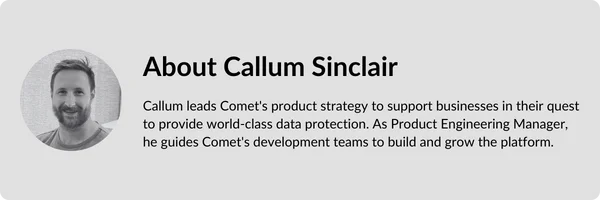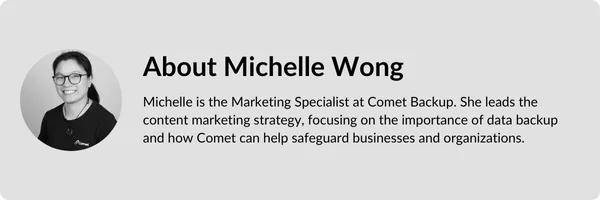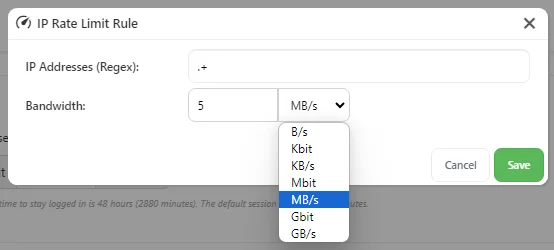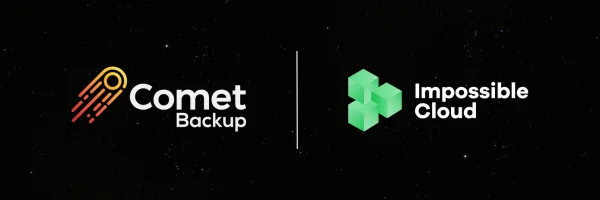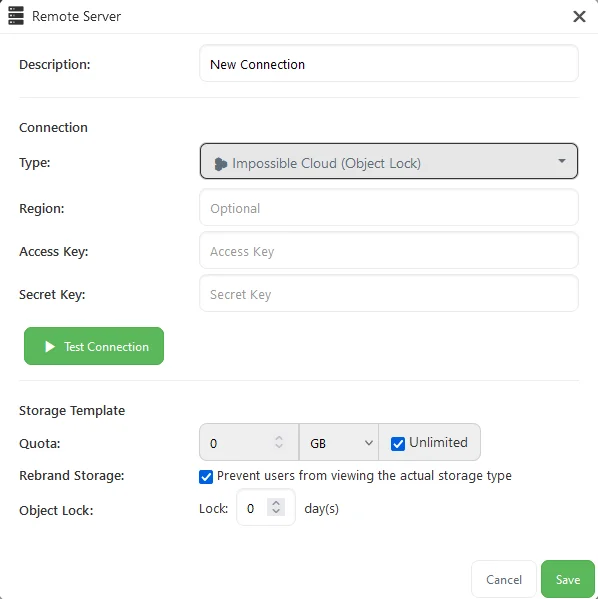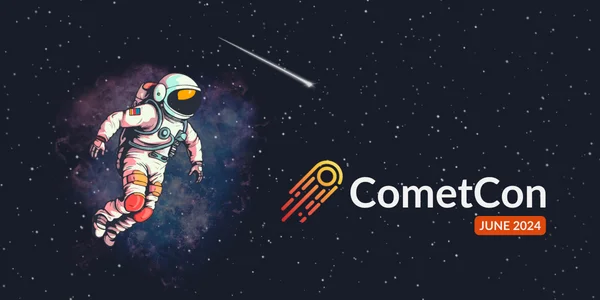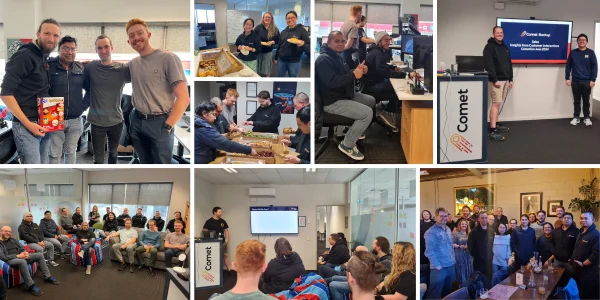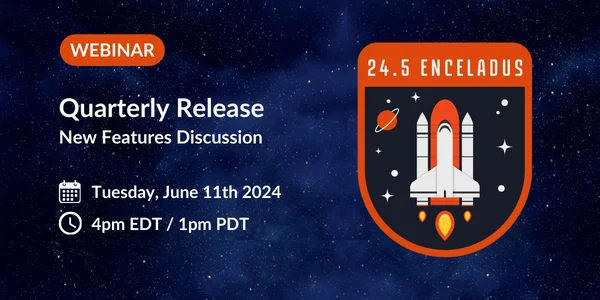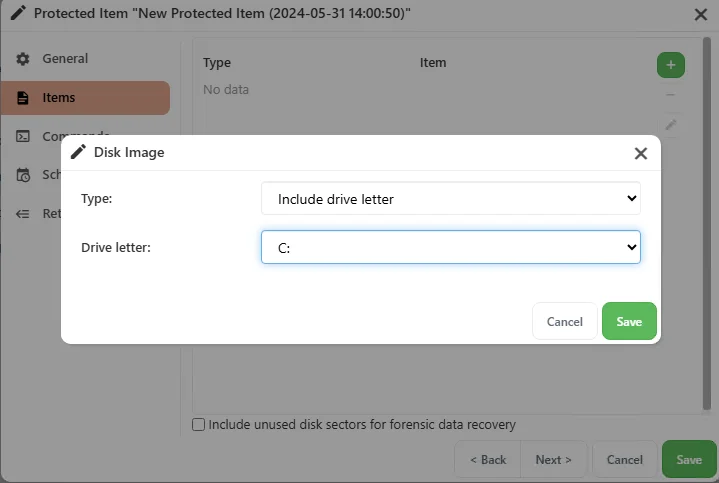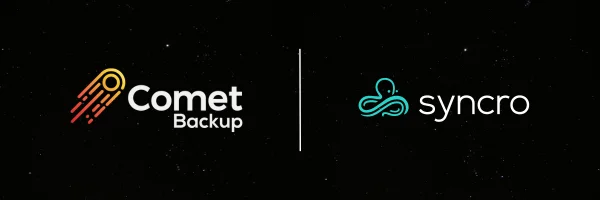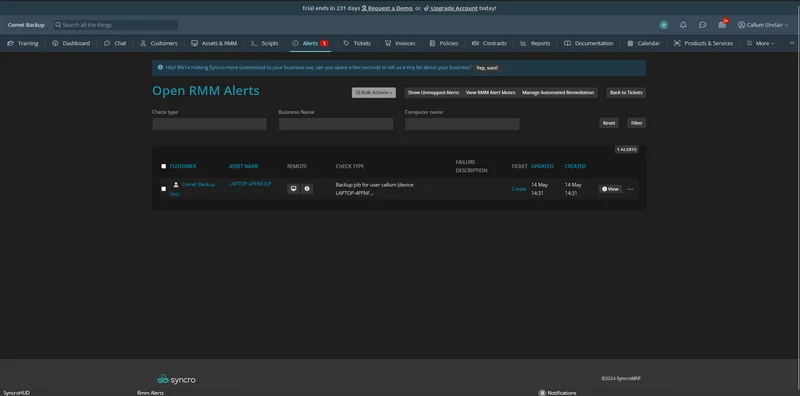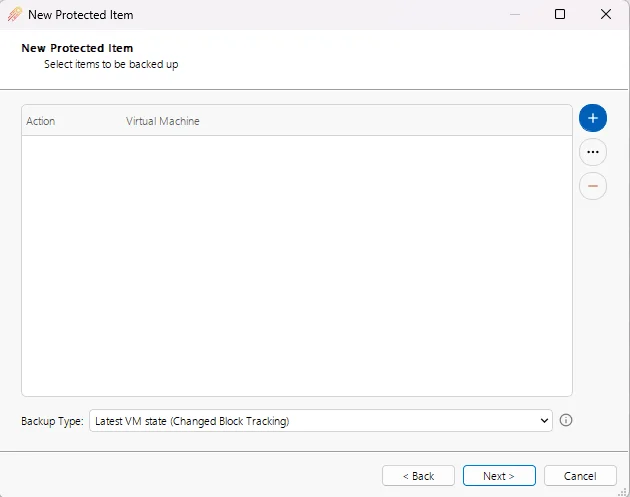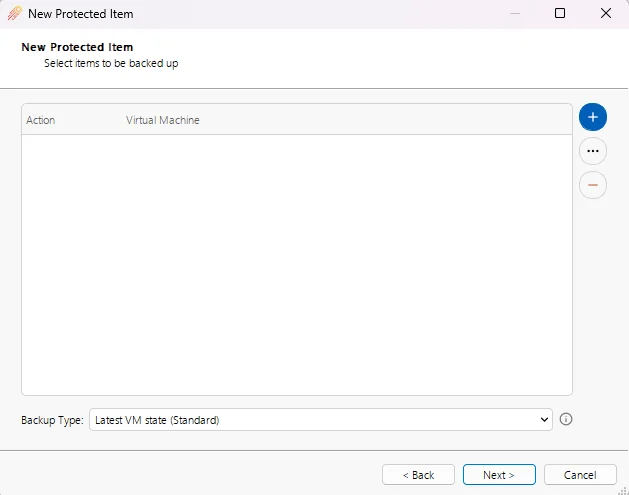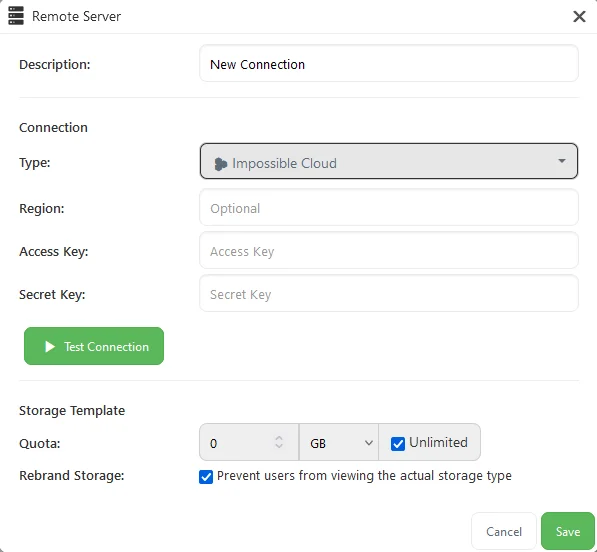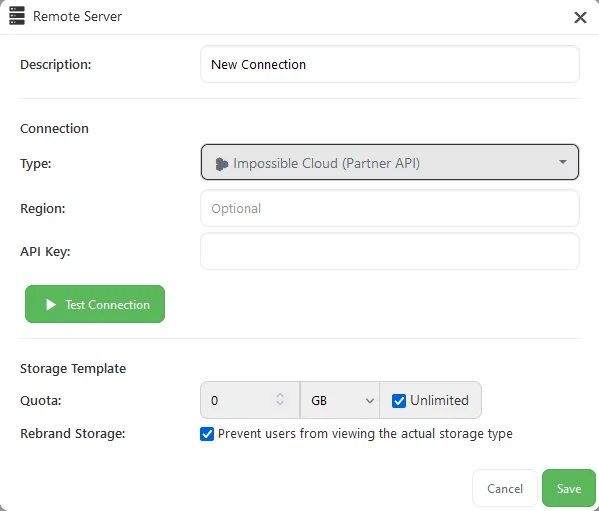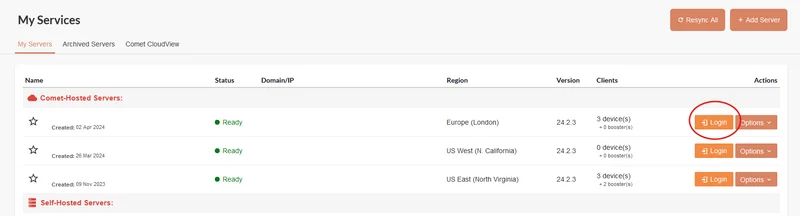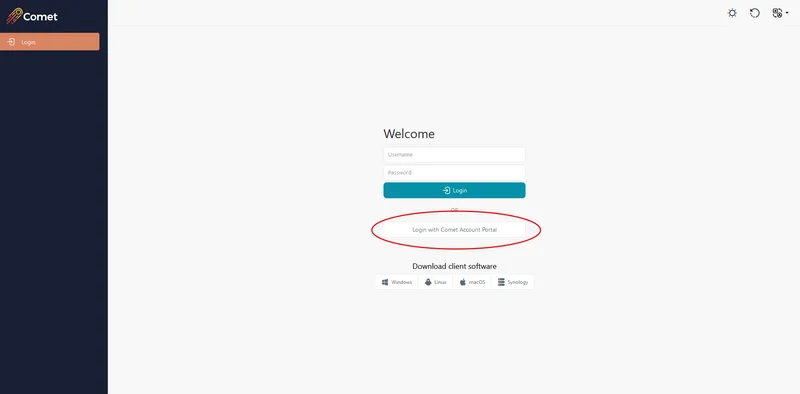Written by Callum Sinclair - Product Engineering Manager.
"What's New?" is a series of blog posts covering recent changes to Comet in more detail. This article covers the latest changes in Comet Voyager over July 2024.
There were six Comet releases during July - four in the Voyager release series, plus two updates for our Enceladus release series.
We've landed a few large and exciting features:
Back Up and Restore Advanced NTFS Features
The NTFS filesystem on Windows supports many advanced features. One feature is its advanced permission and ACL support, allowing control over which Windows user accounts have access to read or access certain files. Another special NTFS feature is Alternate Data Streams (ADS), which allow the file's main content to be accompanied by entirely different data streams.
In Comet version 24.6.2 or later, we have added a new option "Back up extra system permissions and attributes" to configure for File & Folder Protected Items.

When the new option is selected, Comet will back up the following additional NTFS data:
- Attributes (system, hidden, integrity)
- Alternate Data Streams (ADS)
- Extended Attributes (EA)
- Full Windows permissions (SACL / DACL)
The extra permissions and attributes are preserved for files and directories. When the file or directory is restored from a Windows device, the permissions and attributes will be re-applied. If the restore takes place on a non-Windows device, the extra information will not be available.
Protecting Alternate Data Streams on Windows devices is vital for maintaining data integrity, application functionality and security. You can now easily include these important attributes in your backups, ensuring a robust and secure backup strategy.
Granular Restore for FAT32, EXT4, and XFS filesystems
Granular Restore enables the recovery of individual files and folders from within a virtual disk image, without having to restore the entire disk.
As part of Comet 24.6.3, we have improved our Granular Restore feature to work with FAT32, EXT4, and XFS filesystems. For partners protecting Linux based Virtual Machines using our Hyper-V or VMware Protected Items, you will be able to recover individual files and folders without needing to restore the entire VM. To make use of this feature, all you need to do is upgrade to Comet version 24.6.3 or later.
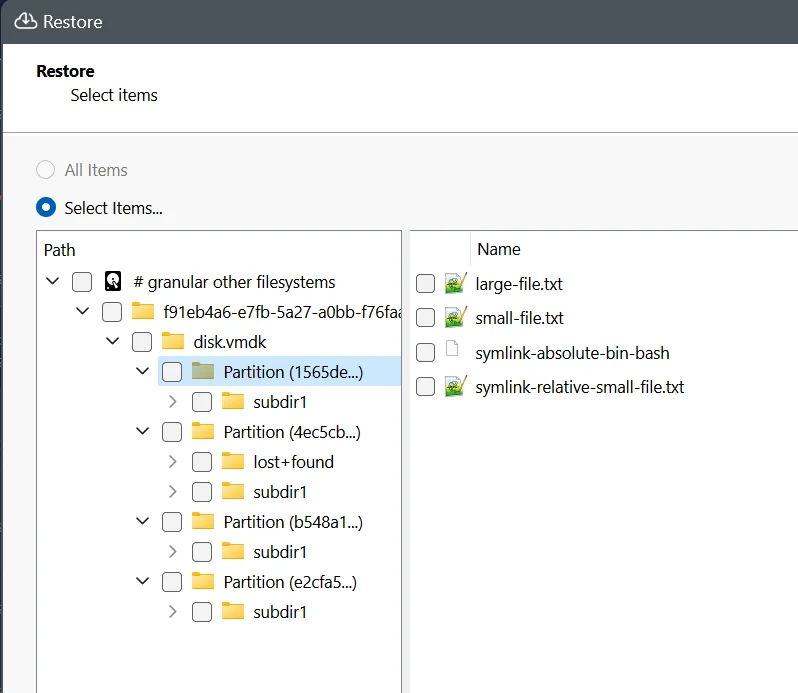
This means you are able to recover data faster, reducing downtime and enhancing productivity.
Improved retries for S3 Storage Vaults Downloads
Networking related errors are an inevitable part of downloading data from a S3 Storage Vault. Previously, when downloading data from an S3 Storage Vault, Comet would attempt up to 10 retries to successfully download the data. However, each time an error occurs, the process has to start over from the beginning. This is particularly problematic for Comet's index files, which can become quite large.
If Comet is unable to successfully download the index files, it is unable to start the back up job. This is because the index files are a critical part of how Comet backs up data to Storage Vaults.
With Comet 24.6.2, we have improved downloads from S3 Storage Vaults to dynamically restart from where they left off, instead of starting over from the beginning. This means that when an error occurs, Comet can resume the download from the point where the interruption happened. This reduces the amount of data that needs to be re-downloaded and improves the overall reliability of Comet when backing up to a S3 Storage Vault.
Notice: Windows System Backup Protected Item Deprecation
Our Windows System Backup Protected Item is being deprecated. Before we added our Disk Image Protected Item, Windows System Backup Protected Item was a great way to backup and restore entire Windows disks. However, it required spool space (temporary storage) to be able to perform this backup. This means for a 500GB disk, Comet requires an additional 500GB of free space for this Protected Item to work.
As part of our deprecation process for our Windows System Backup Protected Item, upon upgrading to Comet 24.6.3 or later, back up jobs for this Protected Item will now finish with a warning status. Please convert these Protected Items to Disk Image Protected Items before this option is removed from Comet in November (Comet Release 24.11).
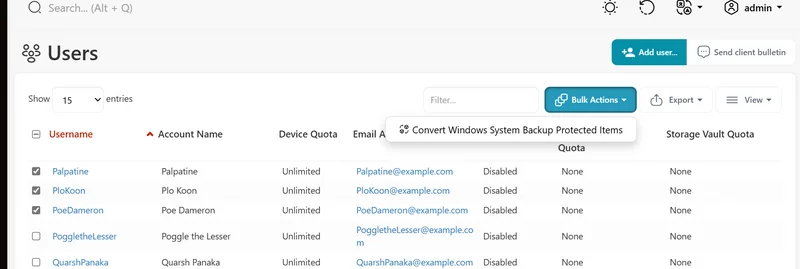
We're committed to continuously improving our services and look forward to delivering even more enhancements in the future. Thank you for your continued support!