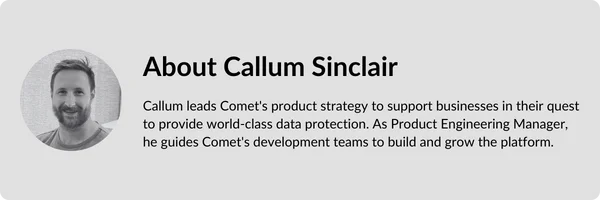Written by Callum Sinclair - Product Engineering Manager.
This article covers what's new in our latest Quarterly release series from June 2024 to August 2024. Read the release notes here.
Comet 24.8.0 Tethys
We're very pleased to announce our latest Quarterly release series - Comet 24.8 Tethys. This is the the latest entry in our quarterly rollup series, that branches off from our main rolling Voyager development into a fixed target for you to qualify and build your service offering upon.
Tethys is a moon of Saturn and is named after the Titan from Greek mythology. The best photos and scientific data about Tethys come from the 2015 visit by the Cassini spacecraft, named after Giovanni Cassini who discovered Tethys in the 1680s. Tethys was thought to be the closest moon to Saturn for 100 years, until Mimas and Enceladus were discovered in the 1780s, pushing Tethys out to third place. Tethys' orbit is still close enough to Saturn that it passes right through Saturn's magnetosphere. On Earth this would make for a dazzling aurora, but Saturn's auroras are only visible in UV light.
Tethys is a lot smaller than our own moon, at only 1% of the mass, and it seems to be almost entirely made of water ice. The nearby moon Enceladus has geysers that spray ice out into space, and this tends to create a thin ring around Saturn of ice particles. Tethys orbits right through this area and is sandblasted by these ice particles, making Tethys extremely shiny and and reflective.
As for the software, Comet 24.8.0 Tethys brings 7 new features and 25 enhancements, including support for advanced Windows metadata; granular restore from Linux filesystems; additional retry features; the ability to bulk convert from Storage Role to direct-to-cloud storage; and much more.
The full set of changes can be found in the release notes.
Webinar announcement
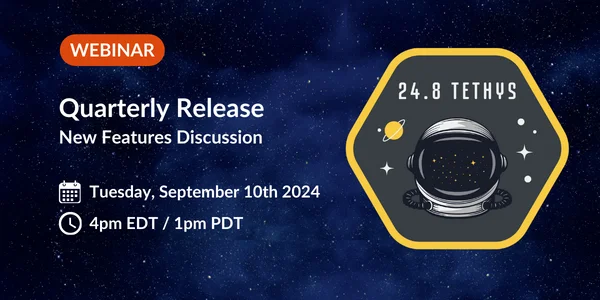
If you'd prefer to watch rather than read, we're hosting a webinar to discuss this new quarterly release and all the new changes. Please register before we go live on Tuesday 10 September (4pm EDT / 1pm PDT) to catch up on all the latest Comet news with Comet's CTO, Mason and Product Engineering Manager, Callum. As usual, there will be time for a live question-and-answer session at the end of the presentation.
As well as that, we have many more videos available on our website, including guides on getting started with Comet, individual features, demonstrations with our technology partners, and webinars for previous quarterly software releases.
Configurable Retries For Failed Backup Jobs
When a backup fails, it can lead to manual interventions or escalations to your technical team. Both of these are time consuming and frustrating when they occur. To prevent this, Comet retries 1000s of times during a backup to make sure it succeeds. Comet does this by retrying S3 APIs to make sure uploads and downloads succeed, as well as retrying any network errors that we determine as retryable.
Even though Comet has 1000s of retries within a backup, errors that can cause a backup to fail are inevitable. This can be from many various and often external factors such as service disruptions or hardware failures. When a backup fails due to these errors, often restarting the backup will succeed.
Our new Configurable Retries feature allows you to configure how many times a backup should attempt to retry when an error occurs, and how long it should wait to retry the job again. When this feature is configured, Comet will not mark a backup job as failed if it going to retry again later. Instead it will be marked as "Running (retry)" so you are able to see that Comet is still trying to get a successful backup.
It is important to note, that when Comet retries a job using this feature it needs to rescan all of the data in the Protected Item again. This is because it starts the job again from scratch. This does not mean all of your data will be uploaded again as Comet makes use of client-side deduplication and compression. This means that only the changes that weren't uploaded in previous attempts will be uploaded to the Storage Vault.
You can configure the new retry feature in two different ways. The first is by policy. You are able to configure per policy how long Comet should wait after a bacukup job fails, as well as how many times Comet will retry a failing backup job before it reports the error status. When a user has this policy applied, all Protected Items configured for this user will have the new retry feature applied.
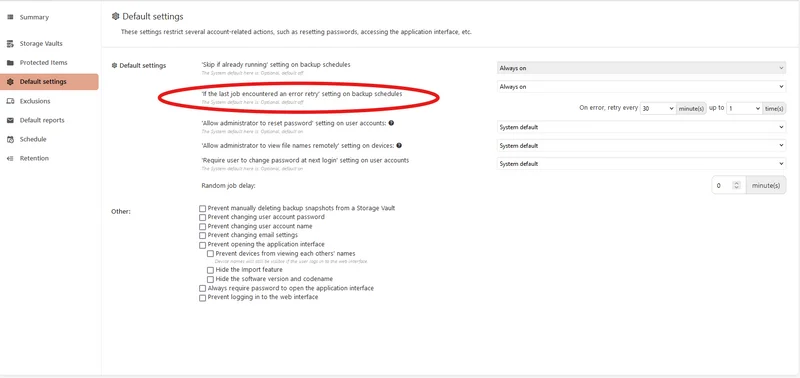
You can also configure this feature per Protected Item. This provides you with a lot of flexibility as you can select Protected Items you would like to retry, rather than applying it to all Protected Items configured for a user.
To do this, you will see a new option on the Protected Item Schedule
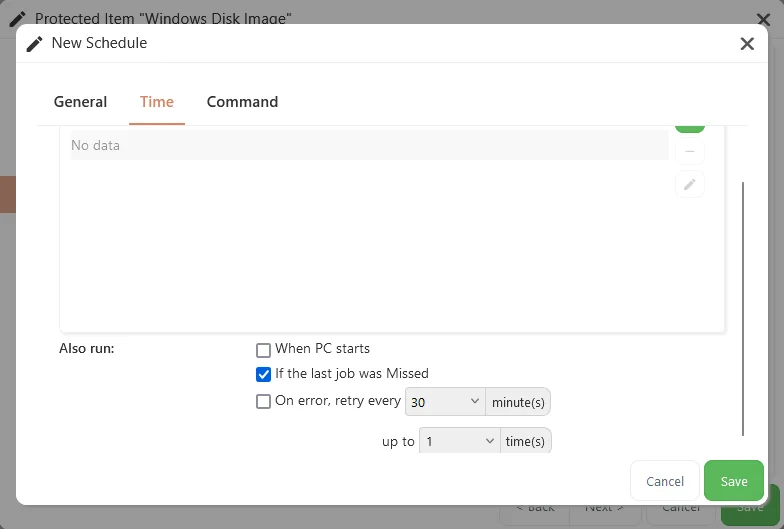
Overall, this is a great new addition to Comet as it allows our MSPs to have Protected Items dynamically retry when an error occurs. This will help reduce the number of escalations to technical teams for intermittent issues.
Restore Windows Disk Image Backups From Linux
In Comet 24.8 Tethys, Comet users will be able to restore Windows Disk Image backups directly from a Linux device. This makes cross-platform data recovery a lot easier as you no longer need a Windows device to restore Windows Disk Image backups.
To restore Windows Disk Image backups from Linux, you can use the Comet Backup desktop app or the Comet Server web interface. Because the Disk Image backup will have been performed by another device, you will need to login to the Linux device using the same username and password as the Windows device. This will allow you to restore Protected Items from other devices. The examples below are from the Comet Backup desktop app running on Ubuntu.
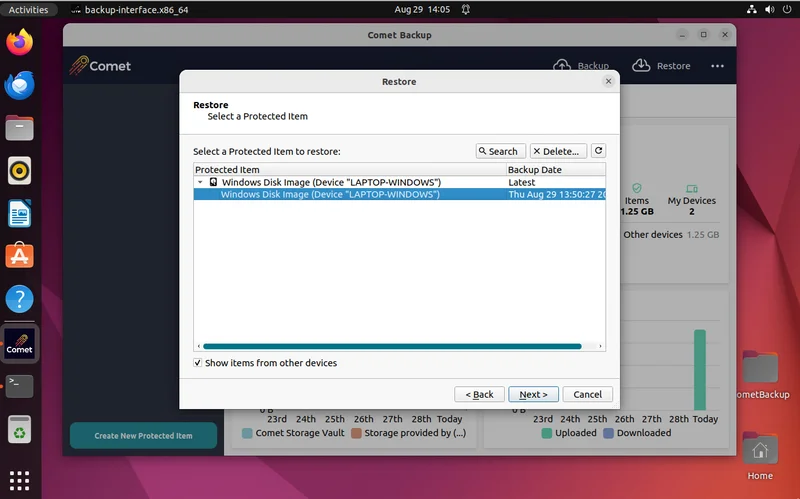
Once you have selected the Windows Disk Image Protected Item you would like to restore from you have four different methods to recover the files. These are restore to physical device(s), restore as virtual disk files, granular restore and restore as VMware virtual disks.
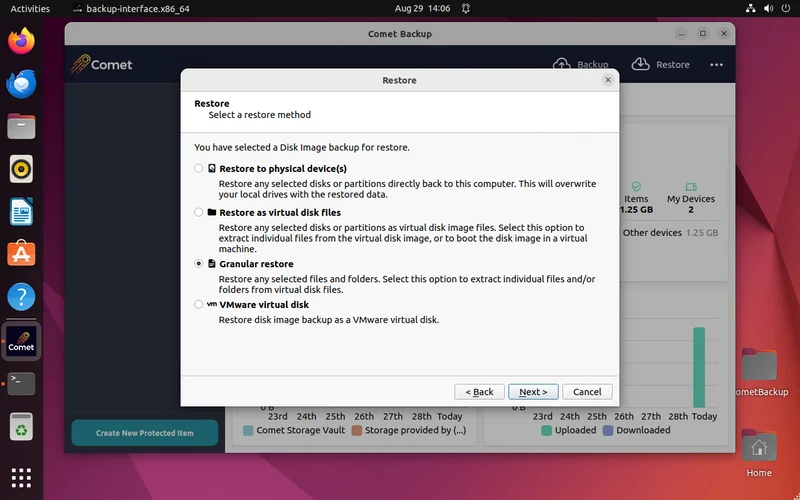
Restoring to physical device(s) allows you to write the data directly to a physical or virtual drive that is connected to the Linux device. You can then use the drive to boot the restored Windows device.
Restoring as virtual disk files allows you to create a VMDK file that contains all of the restored data. You can then load the VMDK into your preferred hypervisor such as VMware ESXi to boot the restored Windows device.
Granular restore allows you to recover a selection of Files and Folders without having to restore or boot the whole disk. This is great if you just need to grab a couple of important files quickly without having to restore the entire Windows device.
Restoring as a VMware virtual disk is similar to our virtual disk restore mode, except it converts the VMDK into a format that is bootable by VMware without any other steps required.
Each of these options provide you with flexibility to recover data from our Windows Disk Image Protected Item, whether it's the entire device, or just a couple of urgent files you need to grab.
Linux Based USB Recovery Media For Windows Disk Image Backups
We are excited to introduce a new Linux based recovery media to restore Windows Disk Image Protected Items. Prior to Comet 24.8 Tethys, creating USB recovery media relied heavily relied on Windows to create a small ISO with Comet pre-installed to restore Disk Image backups.
The Windows based recovery environments relied on WinRE (Windows Recovery Environment) or Windows To Go to be installed on the device creating the recovery media. This meant for distributions of Windows where WinRE or Windows To Go is not available, it is not possible to create USB recovery media for Comet.
In Comet 24.8 Tethys, you will now be able to create a Linux based recovery environment. The process uses Docker to create a Debian based ISO with Comet pre-installed. This works well with our new Windows Disk Image backup restore capabilities from Linux announced above.
To create a Linux based recovery image, click "Create Recovery Media" on the Comet Backup desktop app. If the device also has Docker installed, you will see the new Linux ISO option becomes available.
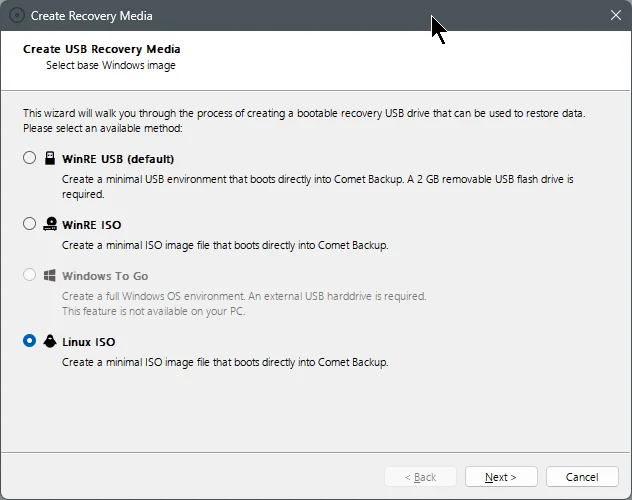
Once the recovery image has been created, simply image it to a USB device. You will then be able to select it as a bootable device.
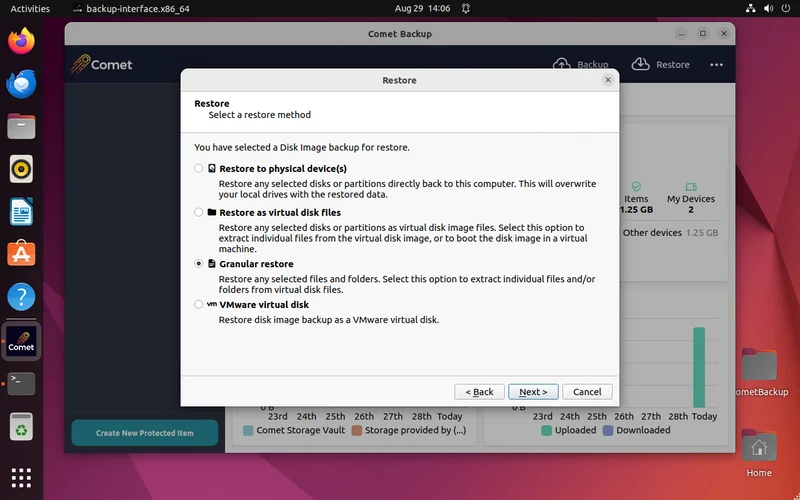
Once the recovery media has booted on the device, you will automatically be logged in and shown the pre-installed Comet Backup desktop app.
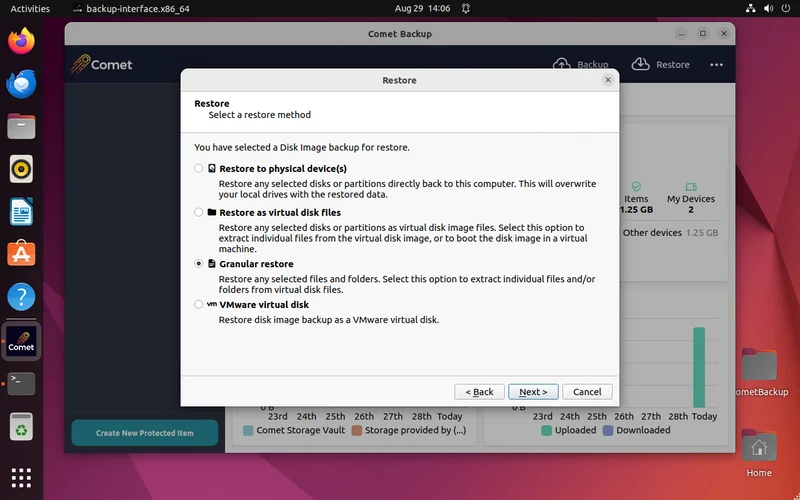
Automatic Storage Vault Locking Cleanup
Sharing a Storage Vault is a fantastic way to reduce storage costs as Comet is able to deduplicate data across all devices that share a vault. This means, we only need to store one copy of the same file that exists on all devices. To ensure data is safe at all times, Comet uses Storage Vault locking to ensure one device doesn't remove essential data that another device was using.
If a PC shuts down unexpectedly such as if a laptop runs out of battery, Comet may leave a Storage Vault locked. This prevents other Comet devices that share the same vault from working, as when a Storage Vault is locked it means a device is running a data sensitive operation. One such operation is a retention pass.
Comet attempts to clean up Storage Vault locks, but this only happens when a new backup job runs. To improve how frequent backup jobs fail due to Storage Vaults being locked, Comet will now automatically remove vault locks when a devices wakes from sleep or when it boots.
This is a great improvement for our customers who have multiple devices sharing the same Storage Vault.