"What's New?" is a series of blog posts covering recent changes to Comet in more detail. This article covers the latest changes in Comet Voyager over September 2023.
There were five Comet software releases during September - four releases in the 23.9.x Voyager release series, plus one for our quarterly 23.8.x Adrastea release series.
Remote Registration
We've been hard at work developing a new way to register devices you would like to protect, right from the Comet Server admin web interface.
With the new remote registration feature you can remotely register a device and assign it to a user profile, right from the Comet Server admin web interface when the device has been silently installed using the /LOBBY flag.
- Command Prompt:
install.exe /S /LOBBY - Powershell:
Start-Process .\install.exe -ArgumentList "/S", "/LOBBY"
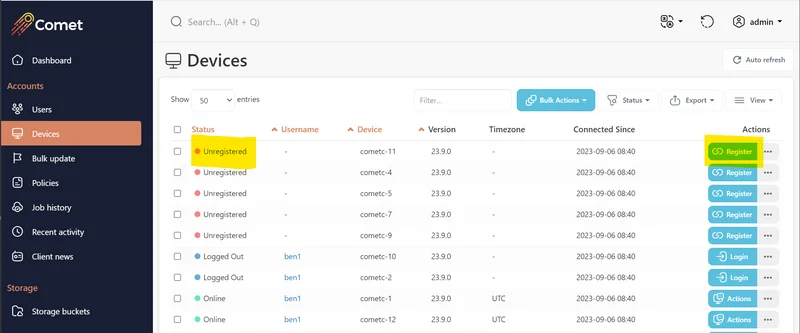
Adding a device to a user is now as easy as clicking the register button. If you'd like to know more please checkout our silent install documentation.
Connected Devices Page Refresh
We've renamed the Connected Devices page to the Devices page and made a number of improvements to this area.
You can now see all devices that have been connected to your Comet Server, not just online devices. This extra information will allow for easier troubleshooting of what state each of the devices connected to your server are in.
We have also added bulk actions to the Devices page. These bulk actions allow you to manage the devices connected to your server much faster than before.
As a final touch we have updated how clicking a device status on the "My Devices" widget works. If you click on "Online," this will take you to the Devices page and apply a filter so that only online devices are shown.
Gradient MSP aggregate usage by Account Name
We are excited to share that we've enhanced our Gradient MSP integration to aggregate usage using the Account Name field on a user's profile.
To use this new enhancement you just need to enable grouping by Account Name when editing a new or existing Gradient MSP PSA Connection.
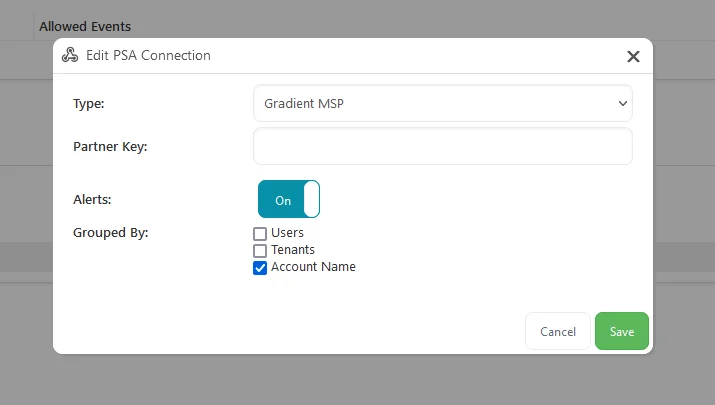
Diagnosing Unexpected Running Jobs
We've added extra detail to every job log to identify if the backup job was triggered by a schedule, a missed backup job, or a device start-up.
This will help diagnose what caused the device to run the backup out of schedule. To see more about it check out our troubleshooting guide.
Stuck Running Jobs
In rare circumstances it is possible for a backup or restore job to be stuck in a running state. For example, this can occur if a device becomes damaged when running a backup job and never starts up again to report to the Comet Server. These jobs stay visible on the Comet Server and impact how easy it is to monitor other jobs that are actively running.
As a first step to provide you with the tools to manage stuck running jobs, we have added the ability to manually mark a stuck running job as abandoned from the admin web interface.
An abandoned job is a job that Comet has automatically determined is no longer running after communication with the client was lost, or one that has been manually marked as abandoned by an admin. We have updated our documentation to add clarity to what each of the job statuses mean.
Marking a job as abandoned has been added to the "cancel a job" workflow. To remove a stuck running job, simply attempt to cancel the job and the Comet Server will help you with the rest.
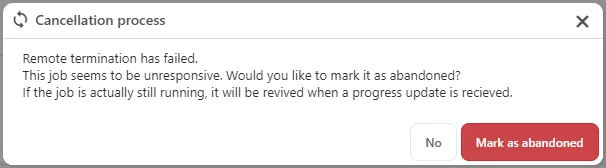
A job marked as abandoned will revive itself and show as running if the Comet Server ever receives an update about that job again.