"What's New?" is a series of blog posts covering recent changes to Comet in more detail. This article covers the latest changes in Comet Voyager over January 2023.
We've entered the second year of the "What's New" blog post series. There were seven releases during January - five in the Voyager release series, plus an additional two releases in the quarterly "Ananke" series.
Restore single files from a Hyper-V vhdx file
The latest Voyager versions have an exciting new feature for the Hyper-V Protected Item type - when restoring a Hyper-V backup job, there's now an option to choose a granular restore of individual files inside the disk .vhdx file:
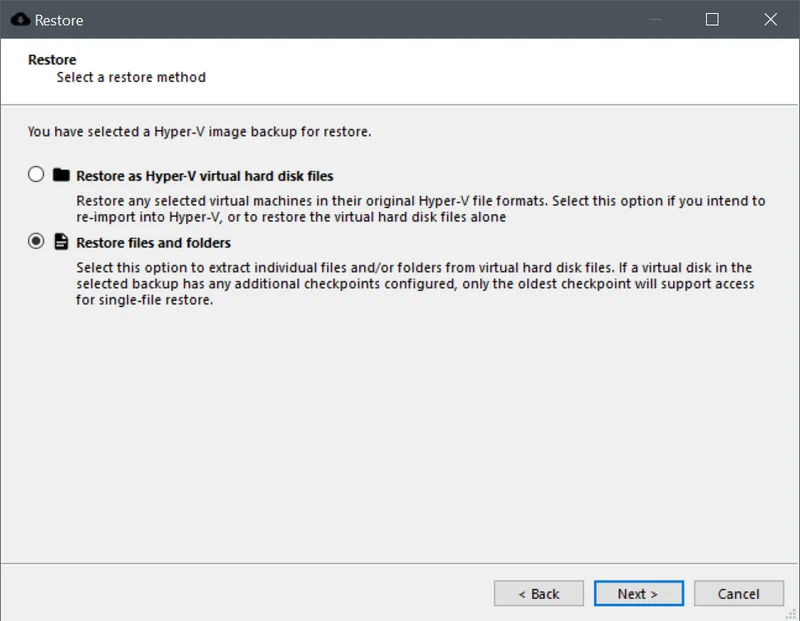
If you've used Comet's Disk Image Protected Item type, it's much the same - choose the "Restore files and folders" radio button option and click the "Next" button. When browsing the files to restore, the virtual machine's .vhdx file will appear as a folder instead of a file, allowing you to navigate inside the interior partitions and select files from supported filesystems.
It understands both GPT (Hyper-V Gen 2) and MBR/EBR (Hyper-V Gen 1) partition table layouts. The option to restore single files is available for older existing Hyper-V backup snapshots that you have taken with older versions of Comet Backup; it doesn't require you to take new backup snapshots.
There are some caveats to note. As with restoring single files from a Disk Image backup snapshot, this feature currently parses NTFS filesystems only. It doesn't yet support .avhdx differencing disks, only the .vhdx files within the backup snapshot - so if you are using Hyper-V checkpoints, and there are checkpoints present within the backed-up snapshot, then you'll only be able to perform a granular file restore from within the oldest base Hyper-V checkpoint.
This was a highly requested feature from our Feature Voting page. Just as a reminder - you can use this system to request features to be developed, add your votes for features requested by other users, and get notified when new features are available.
Security notice
The 22.11.2 and 22.12.5 versions of Comet Server fix an important security issue related to administrator accounts. A malicious administrator with access to certain settings areas could achieve remote code execution on the Comet Server host operating system. If you share your Comet Server with untrusted tenant administrators or untrusted limited-permission administrator accounts, then we strongly recommend upgrading at the earliest possibility.
A separate notice has been sent to all self-hosted Comet Server users to encourage them to upgrade.
Recent Activity by email
Last month, we added a new feature to Comet Server to send custom email reports based upon searching over your entire customer base. This can be used for sending an "all customers" report to your system administrators and staff technicians; or, it could be used to send a targeted email to specific groups of customers.
This month, we've extended the email system to include two new email report templates: the Recent Activity report and the Grouped Status report.
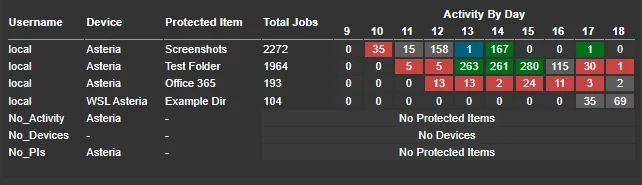
These two new template options are available for both individual users and as part of the new multi-customer email report system. When configuring an end-user's report, you can use the "Preview" button to quickly check your custom filters.
Another related feature for the email report system is the new guidelines for time boundaries. Previously when using the "Summary Table" report type, all jobs from all time would be included in the report. Users would have to configure a "Time since job start" is "greater than"... filter in order to restrict the results to show only recent jobs. To make this easier for users and for administrators, there's a new option in the configuration dialog that sets a default time boundary and makes it clear that it should be configured.
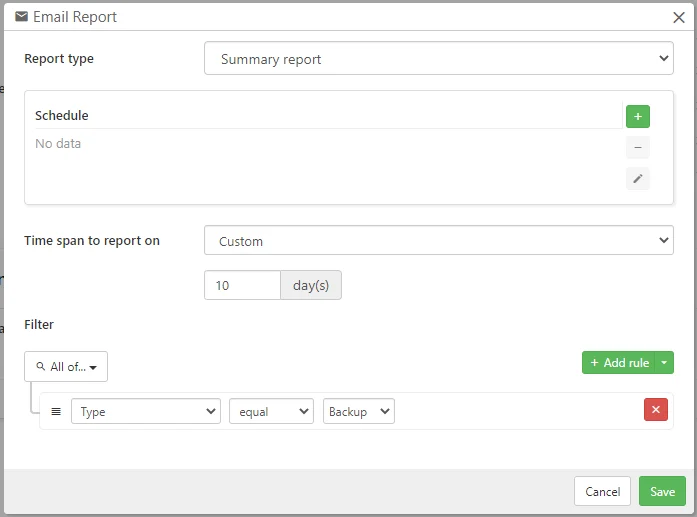
The Recent Activity report uses a fixed time-bound of the last 10 days, the same as the Recent Activity view in the web interface.
Delete multiple snapshots
In Comet, you will eventually want to delete backup snapshots from your Storage Vault. The main use case is to free up space that is being consumed by very old backup jobs that are no longer required. For this use case, the Retention Policy system takes care of this automatically based on your configured retention rules.
Another use case for deleting snapshots is if you accidentally back up a large amount of data. For instance, maybe your Downloads directory was included in the Protected Item selection unexpectedly. For this use case, the Comet Backup desktop app allows you to delete specific backup snapshots by right-clicking them from the Restore wizard. You can delete single snapshots, or all snapshots for a selected Protected Item. You can also delete single files and folders from within a snapshot.
Every time you delete snapshots, the Comet Backup desktop app deletes the specific snapshot, and then, deletes any stored data that is no longer used by any snapshot. The first part is quite fast and the second part can take somewhat longer. If you have a large number of snapshots to delete, it's preferable to request to Comet that it deletes all your intended snapshots, and only then, runs the second "cleanup" phase.
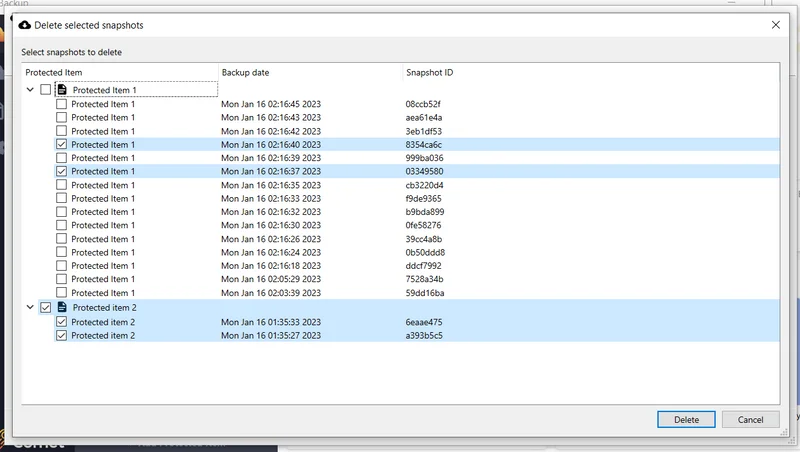
To allow for this, the Comet Backup desktop app now has an advanced "Delete" option in the Restore dialog. When clicking this button, you'll see a new popup dialog with the option to make an arbitrary selection of snapshots. The internal ID of the snapshot is also displayed if you are acting on advice from your support contact.
Overall, this new dialog makes the process much more efficient as the cleanup pass only needs to run once for the entire set of deleted snapshots.
If you don't want to allow your customers to delete individual backup snapshots, you can prevent this by checking the "Prevent manually deleting backup snapshots from a Storage Vault" option in that user's Policy settings.
Remote browse for MySQL, Microsoft SQL Server and MongoDB
In the Comet Backup desktop app, when configuring a new database Protected Item for MySQL, Microsoft SQL Server, or MongoDB, you can use the "Items" tab to browse the content of the database server, to select individual databases for backup.
This feature has been available in the Comet Backup desktop app for a while. In the latest 22.12.x "Voyager" series, we've also made this available from the Comet Server web interface:
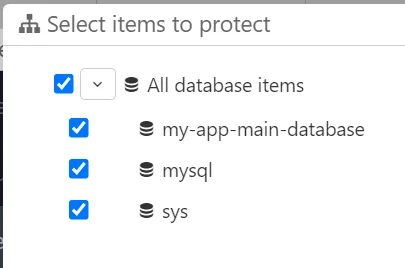
Use the new green folder icon to remote browse. If the device isn't currently online, you can still use the green plus icon to manually enter the names of databases to include and exclude from the backup job.
This feature works by remotely controlling a Comet Backup device that has an active live connection to the Comet Server. This allows you to remotely browse databases that are reachable only from the device's network position, such as the device's localhost or databases within the device's local area network (LAN).
As a related feature, we've upgraded the way that Comet Backup connects to a MongoDB database server. Comet no longer requires you to configure the "Mongo Shell" application, which was difficult to obtain for newer versions of MongoDB. This Protected Item type should now be a lot more reliable and easy-to-use.
All-around improvements
There have been a few notable performance improvements throughout the 22.12.x "Voyager" series during January 2023. Retention passes use less peak memory, which can be a significant quality-of-life improvement for smaller laptops and NAS devices accessing a large Storage Vault.
Browsing a user's job history is now faster in more cases. If you are using the Job History API to search for the number of backup jobs meeting certain criteria, there is now a separate dedicated API to count jobs that can transfer a much smaller amount of data. There have also been speed improvements for Comet Servers that have a large number of tenants.
The Comet Backup desktop app has been streamlined, to show the "New Protected Item" dialog when using the app for the first time on a new device. If you're a "hands-off" service provider, this should make it easier for new users to get started backing up their files. We've also added new warnings when saving a Protected Item without actually selecting any files or databases for backup.
The account.cometbackup.com website has also had minor improvements. You will now see the filesize of uploaded ticket attachments, the country for Self-Hosted Comet Servers, and extended configuration for email forwarding for Comet-Hosted servers.